Your file could not be downloaded
If you receive this message while trying to download the translated document, it means there is a tag issue.
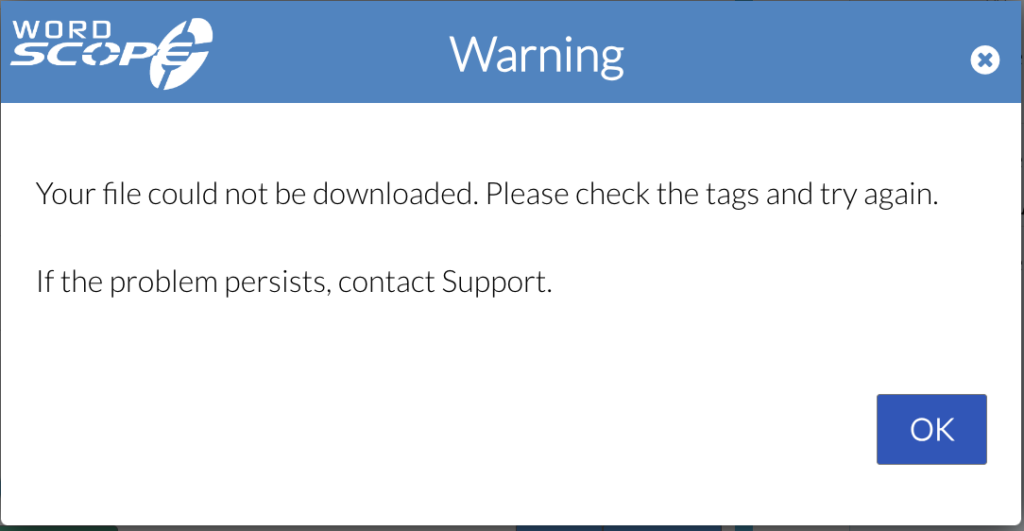
To understand the purpose of tags, see the article “What Are Tags For?”
Correcting a Tag Issue
At the top of the screen, you will see an icon with a number indicating the number of errors.
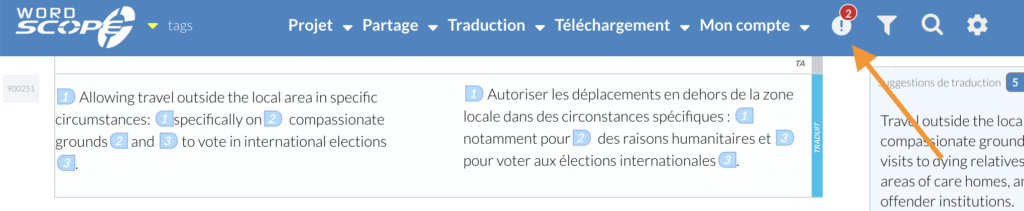
Click on this icon, and a navigation page will appear. The arrows on the right side of the screen allow you to jump directly to the relevant segments.

In this first example, you will notice that opening tag 2 is present but its corresponding closing tag is missing!
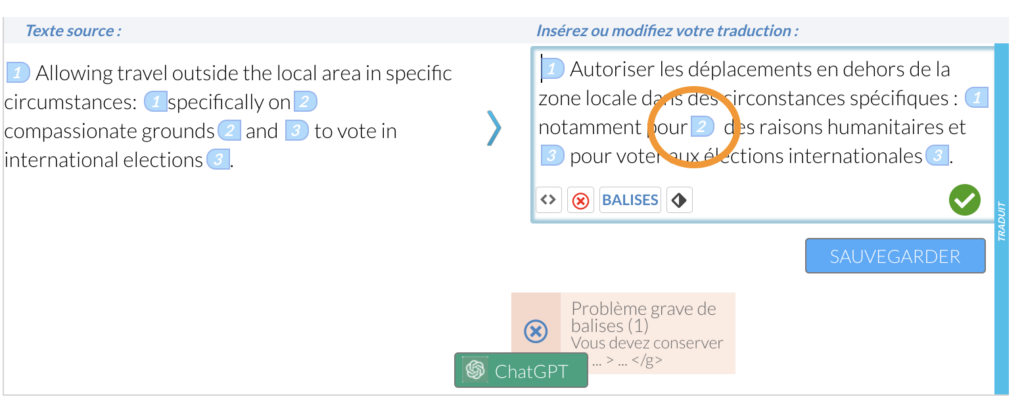
To fix this, place the cursor right after opening tag 2 and press the Backspace key to delete it. Then, select the text “humanitarian reasons” and click on the TAGS button to insert tags 2 around the selected text.
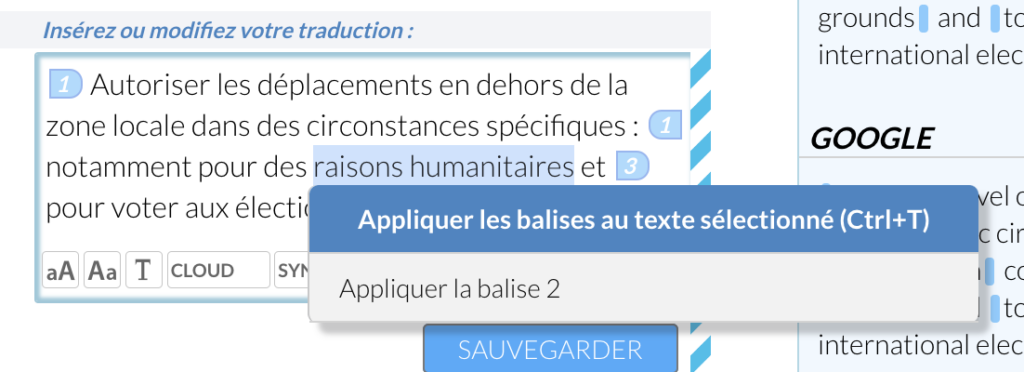
To confirm the correction and move on to the next issue, click the Right Arrow in the navigation area.
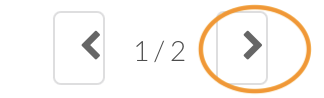
In this second example, there is no missing tag, but the order of the tags in the source segment is incorrect: the area of tag 2 should be entirely within the area of tag 1.
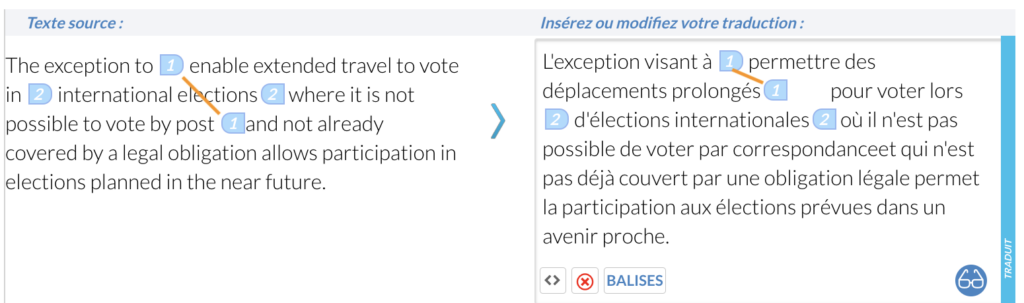
In this case, the easiest solution is to click on the red cross to delete the tags and then reinsert them (see the article “How to Insert Tags” for more information).
Sometimes, it’s easier to double-click on a suggestion (translation memory or machine translation engine) and then adjust it if necessary to restore the correct tags.
After saving the correction, there are no more errors: the navigation window closes, and the number disappears from the menu bar.
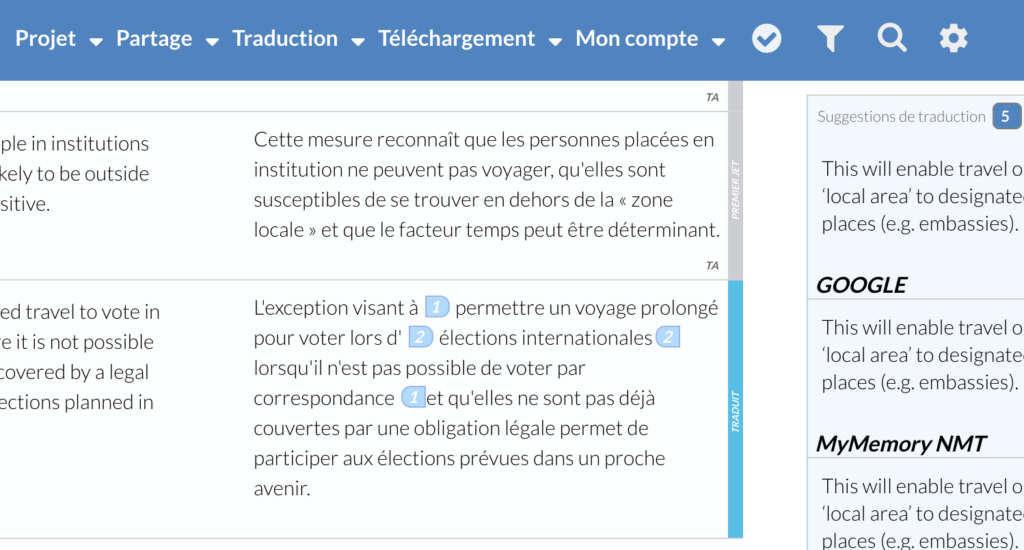
All issues have been resolved
You can now download your translation via the Download menu.
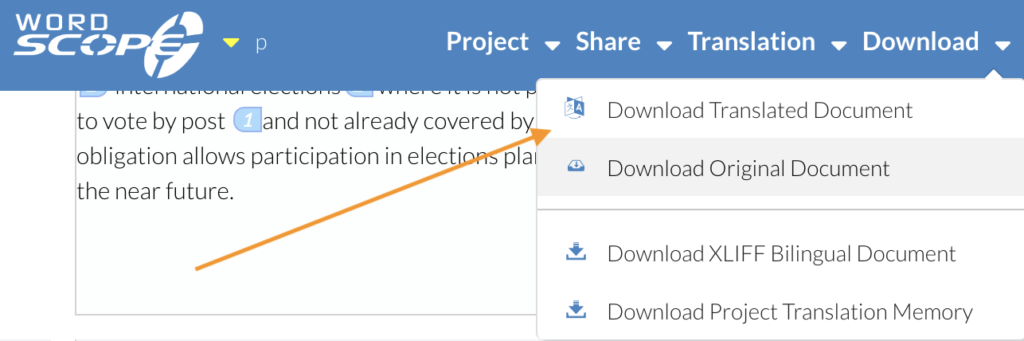
Wordscope is an all-in-one CAT tool, working seamlessly on both Mac and PC, that combines multiple machine translation engines, over a dozen specialized terminology tools, and the robust assistance of ChatGPT for Translators. It provides professional translators with advanced functionalities for translation, definition, rewriting, and much more.
Try now! Log in or Sign Up to receive a free Bronze subscription!
Trusted by thousands of professional translators in 40+ countries
Visit pro.wordscope.com to create a translation project.
