Automatic Proofreading with ChatGPT
When your translation is complete, you have the option to either review it yourself or send it to a colleague for revision.
1️⃣ Open the Translation menu and choose the option Switch to Review Mode.
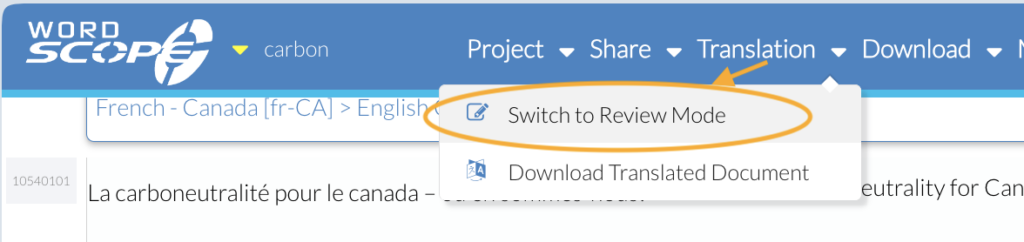
2️⃣ The green menu and green border confirm that you are now in Review mode. A new secret URL has been generated, which contains the password to access the project. You can share it confidentially with the reviewer.
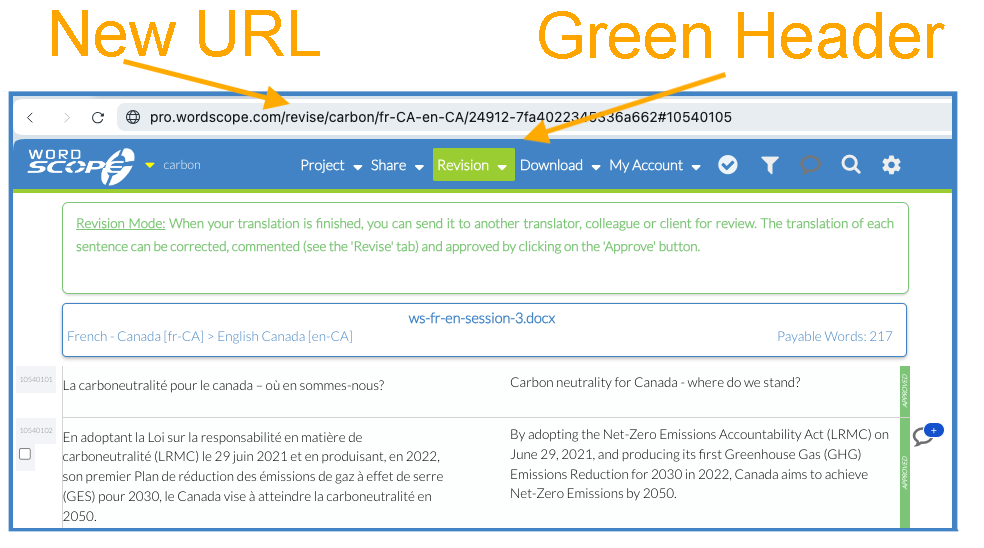
Revise Tab
In Review mode, a new Revise tab appears, divided into three sections:
- Track Changes
- ChatGPT Automatic Proofreading
- Select the Type of Issue
Track Changes section
In this section, you will see the changes made during the review process displayed as revision marks. This allows you to easily track the modifications and ensure that all corrections are properly accounted for.
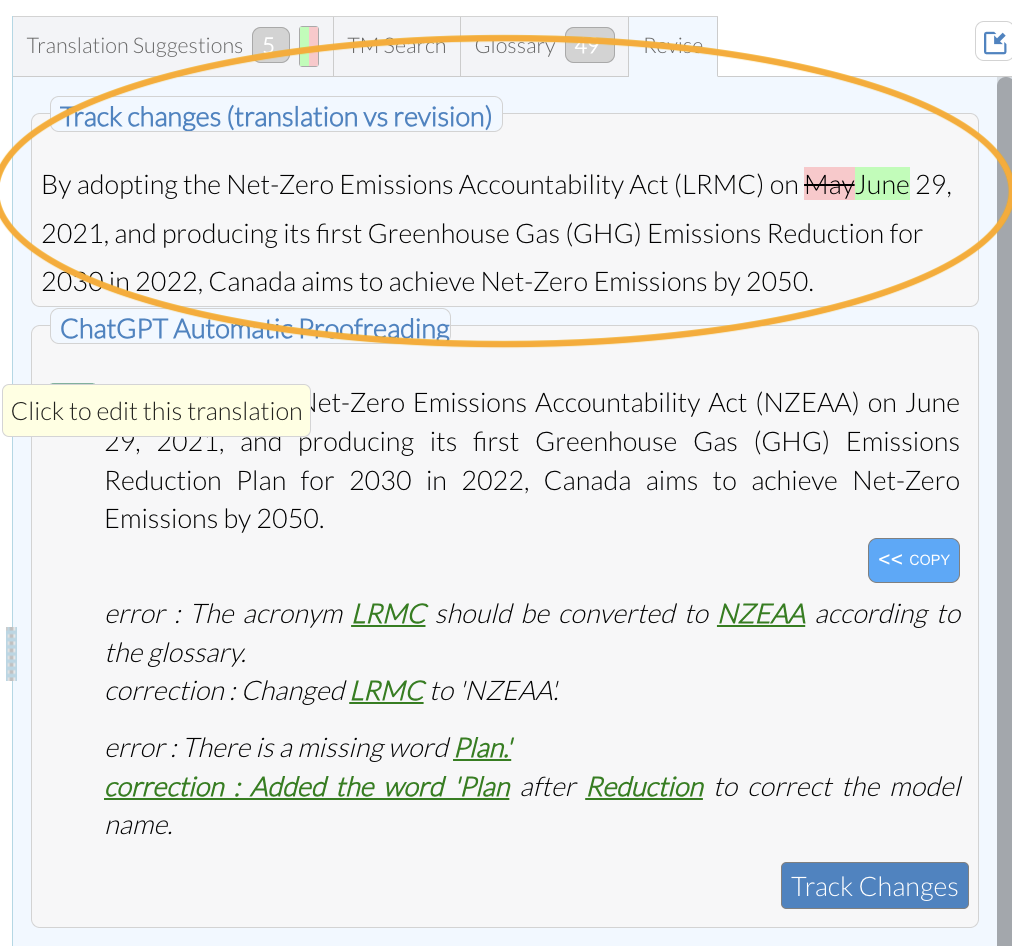
ChatGPT Automatic Proofreading section
GOLD users have access to a powerful feature that automatically invokes the ChatGPT proofreading function for each segment and inserts the results in this section:
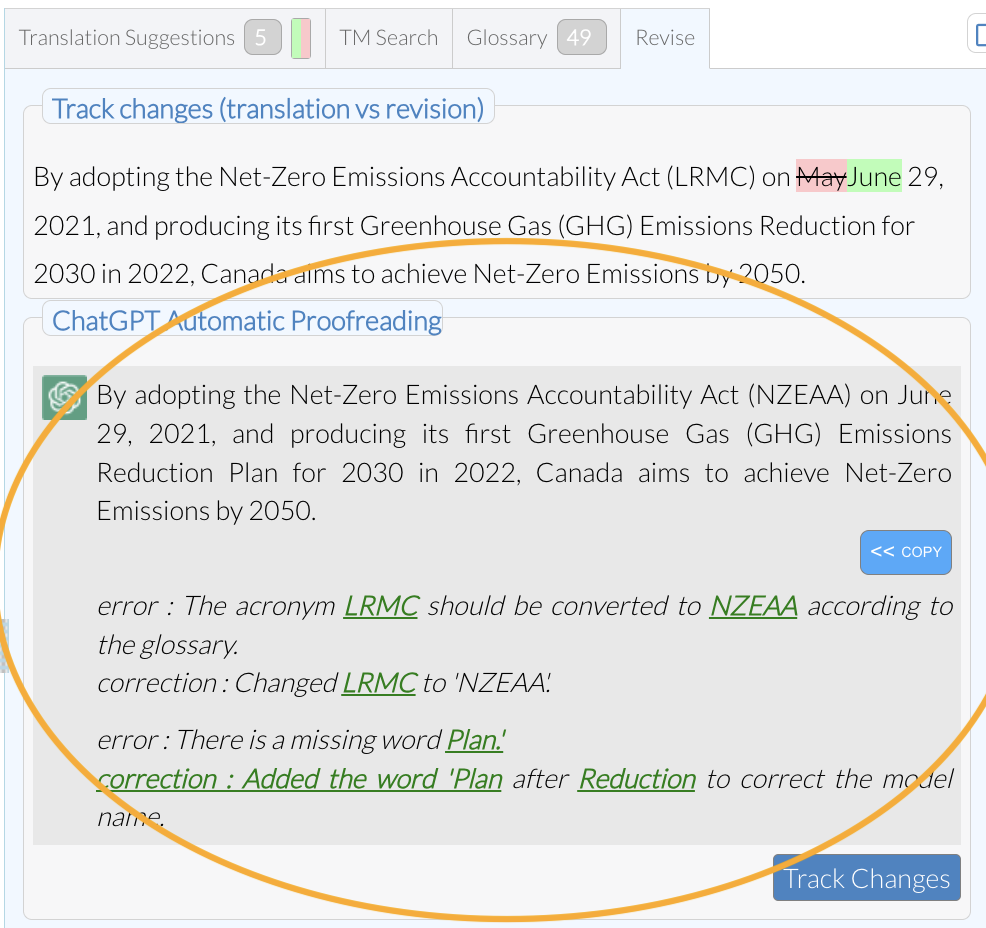
ChatGPT checks whether your translation is faithful to the original, ensures that the terminology is respected, and provides comments on its corrections!
1️⃣ When you’re satisfied with the current segment, click APPROVE, Wordscope will move on to the next segment and automatically call ChatGPT for proofreading.
2️⃣ Repeat this process for all segments. Once a segment is revised, it will be marked by a green vertical bar, indicating that it has been proofread and finalized.
This step-by-step feature ensures that your translations are not only accurate but polished to the highest standard, saving you time and effort while maintaining quality.
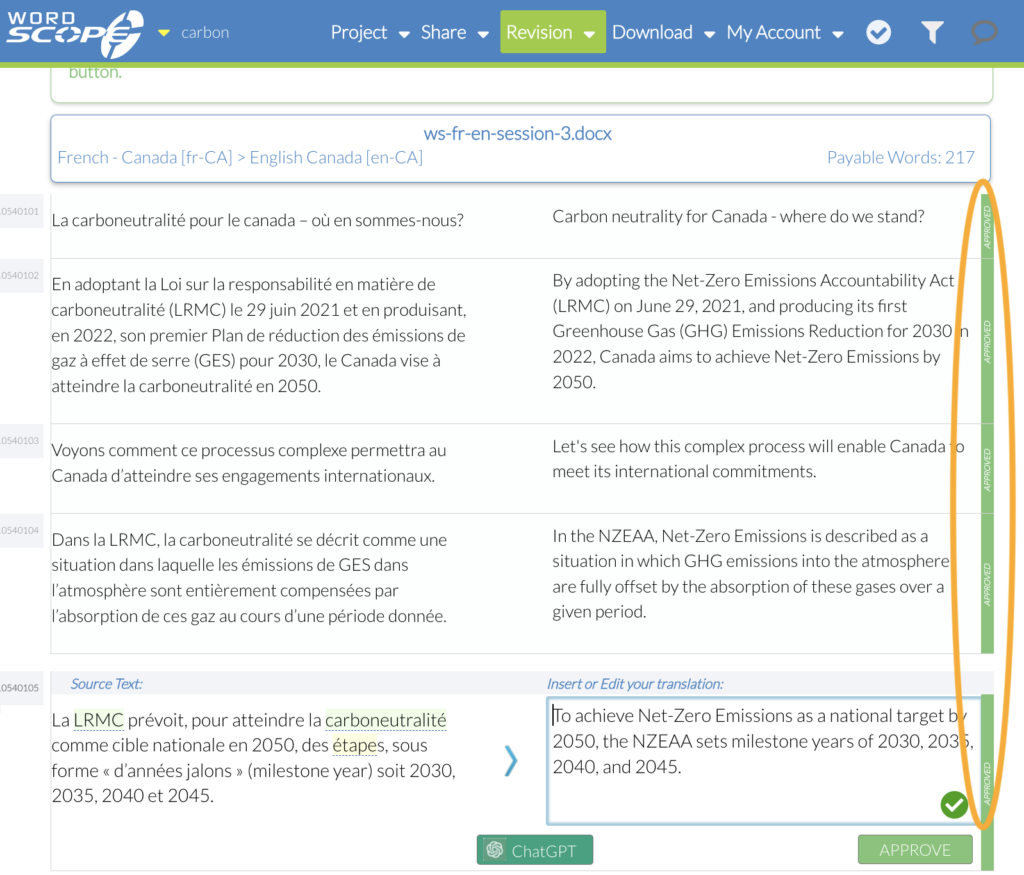
A green vertical bar marks reviewed segments
Controlling what the Reviewer can see in Wordscope
Before sending your project to a reviewer, you have the ability to control what the reviewer will have access to in Wordscope. To do this, go to the Settings and navigate to the Project Security tab. Here, you’ll find three sections where you can customize access:
- Anonymous Users (group 1): This section controls what non-Wordscope members can view without logging in.
- Wordscope Members (group 2): This section manages what registered Wordscope users can access.
- Project Owner (group 3): This section defines what you, as the project owner, can view while in review mode.
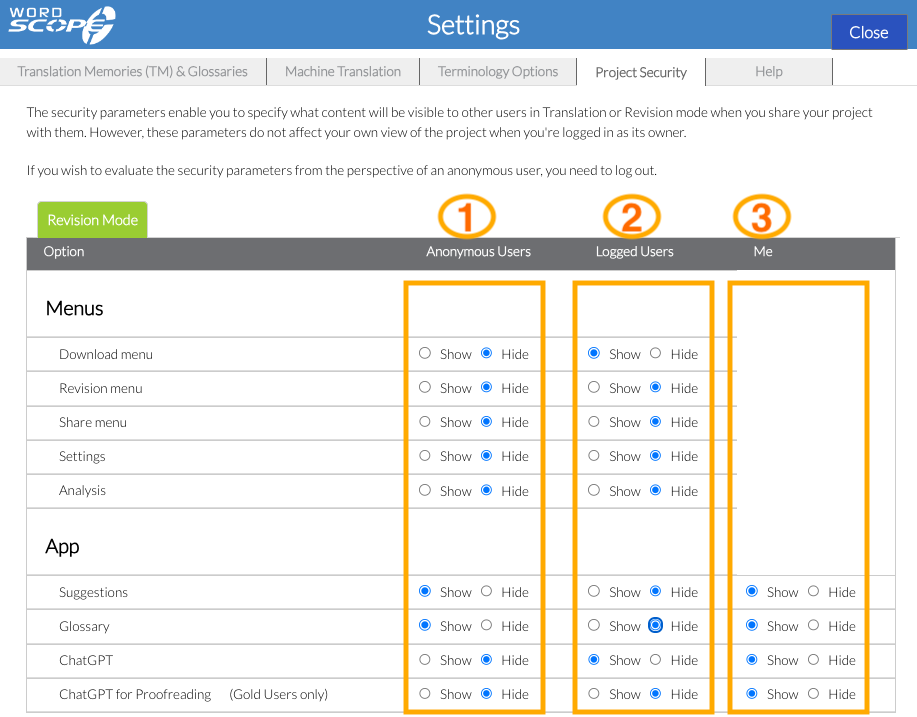
For example, in the configuration shown above, proofreaders :
- Anonymous users (group 1) will not have access to the Menus or ChatGPT, but they will have access to the Suggestions and Glossary tabs in Review mode.
- Wordscope members (group 2) will have access to the Download menu and ChatGPT, but they will not have access to the Suggestions and Glossary tabs or ChatGPT Automatic Proofreading in Review mode.
It’s important to note that under no circumstances can any user other than the project creator download the translation memories or glossaries attached to a project!
By customizing these settings, you can ensure that your reviewers only see what you want them to, maintaining the security and integrity of your project.
Tip: If you don’t have a GOLD subscription, you can manually invoke the proofreading function by opening the ChatGPT window using the green button at the bottom of each segment.
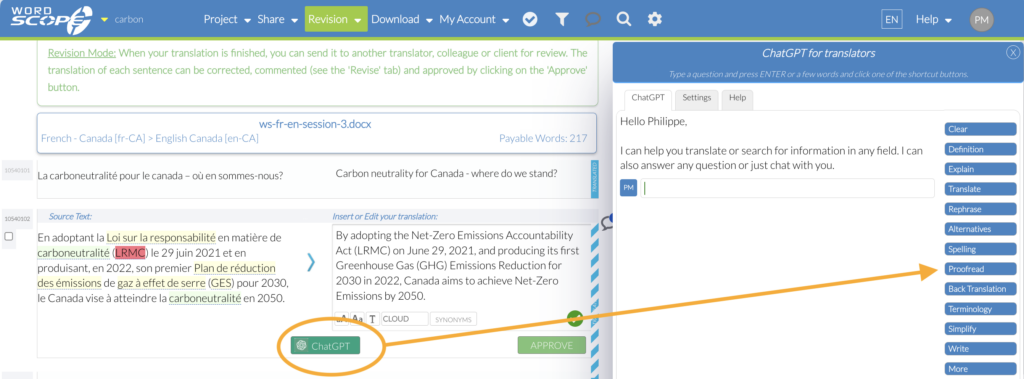
Note: You can only review segments that have been translated, which is confirmed by a blue vertical bar on the right side of each segment.
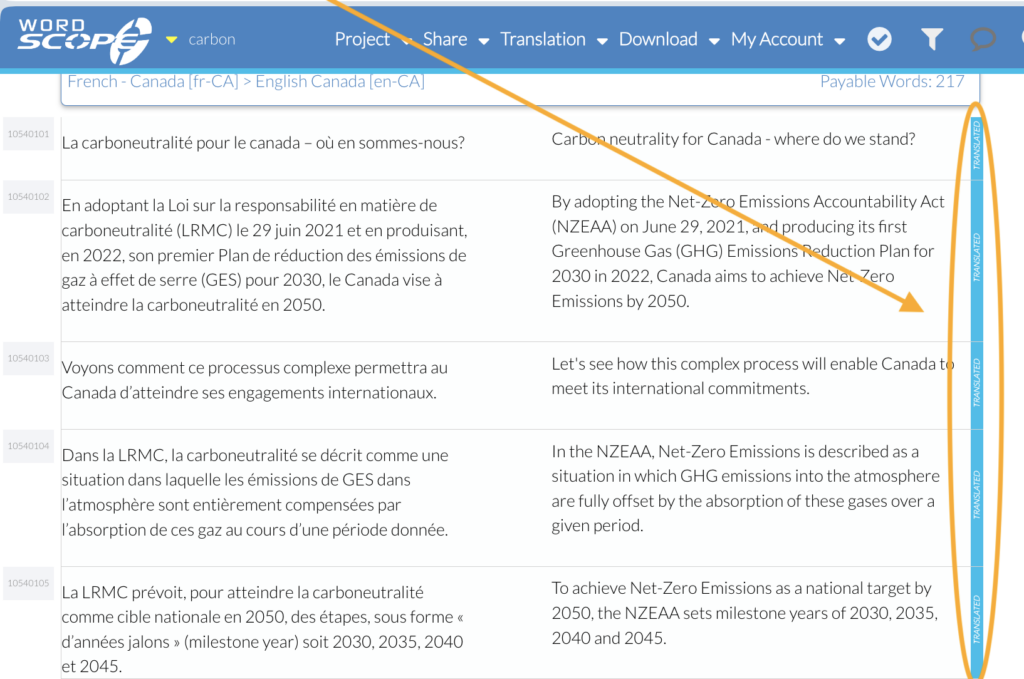
Wordscope is an all-in-one CAT tool, working seamlessly on both Mac and PC, that combines multiple machine translation engines, over a dozen specialized terminology tools, and the robust assistance of ChatGPT for Translators. It provides professional translators with advanced functionalities for translation, definition, rewriting, and much more.
Try now! Log in or Sign Up to receive a free Bronze subscription!
Trusted by thousands of professional translators in 40+ countries
Visit pro.wordscope.com to create a translation project.
