Translate a PDF file
A PDF file is often described as an “electronic print” because it serves as a faithful digital representation of a document designed with another software.
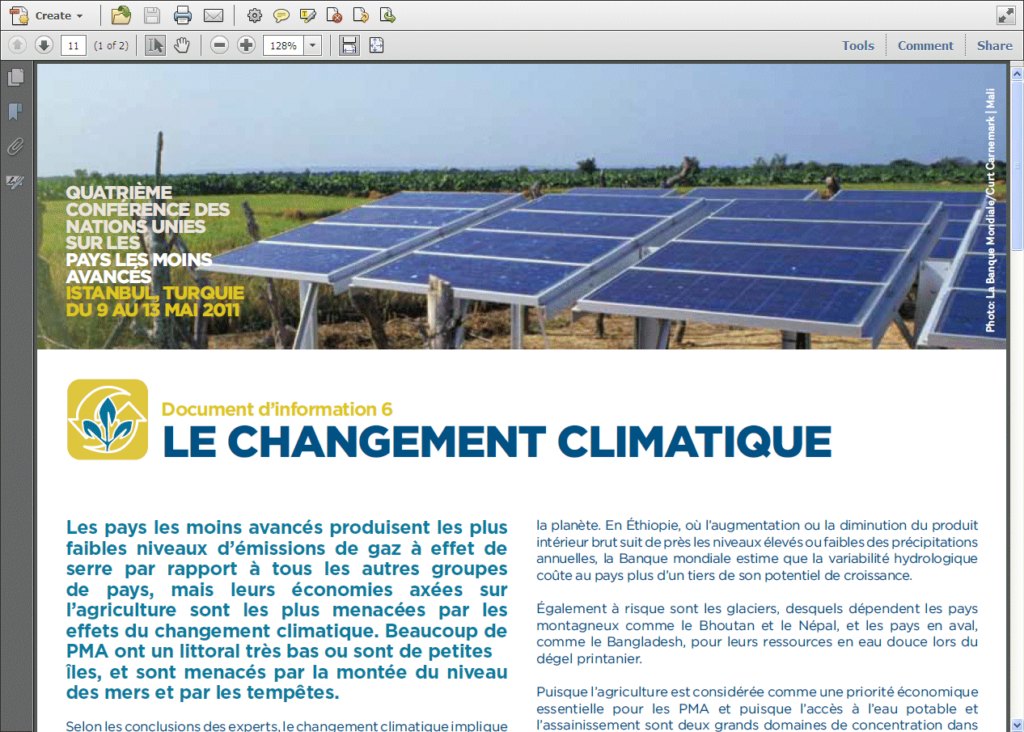
It ensures that the layout, fonts, and images are preserved, thus guaranteeing that the document can be viewed and shared without its content being altered, regardless of the software or device used to view it. However, this same fidelity that is an advantage of PDFs can become a disadvantage when it comes to translating or modifying content.
It is strongly advised against editing and translating directly within a PDF file, which is why Wordscope does not accept this file format. PDFs are not designed to be easily editable, which can make the task of translation laborious and prone to layout errors.
This recommendation becomes even more critical when the original document has been created using a software such as Adobe InDesign, intended for professional printing, such as for brochures or catalogs. The specific requirements regarding layout and image quality for this type of printing can be compromised by modifications made directly to the PDF file.
It is preferable to request the source file of the document from your client – that is, the original file from which the PDF was created. This could be Microsoft Word, Adobe InDesign, etc.
If the source file cannot be found, it is possible to convert the PDF file to Word with certain precautions (see below).
How to know which software the PDF was created with?
On Windows, open the PDF file with Acrobat Reader and choose the Properties option from the File menu.
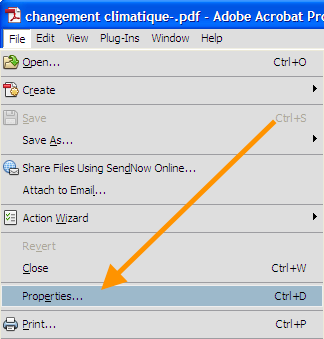
Adobe then displays the file information, including the source software (Adobe InDesign in this example).
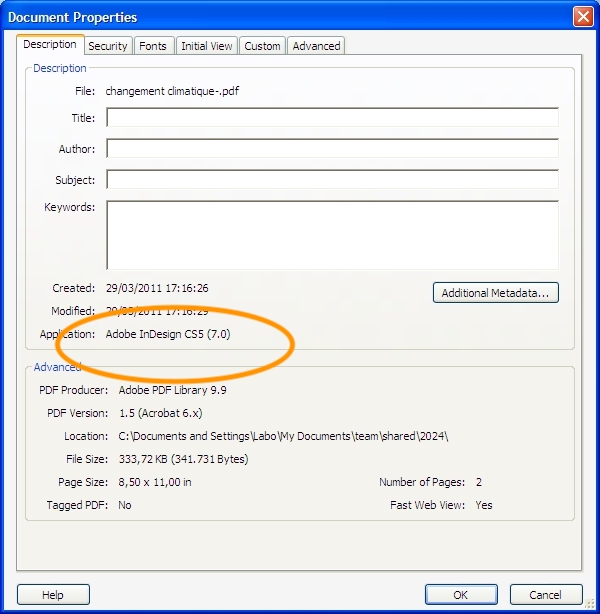
Converting the PDF to Word
If the source file is not available, an alternative is to convert the PDF into a more editable format, such as a Word file. This conversion allows for easier manipulation of the text. However, it is crucial to check and adjust the layout of the converted document before starting the translation, as the conversion process can sometimes alter the original content arrangement. Therefore, a careful check is necessary to ensure that the translation faithfully reflects the original document both in its content and presentation.
Here are two methods for converting the file to Word format:
- With Acrobat
- online
Conversion with Adobe Acrobat
Open the PDF file and choose the “Save As” option from the File menu, then “Microsoft Word”.
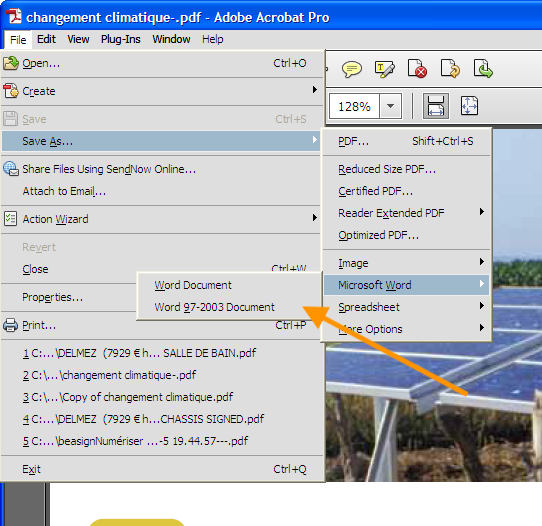
Online Conversion
Visit the site https://www.adobe.com/be_en/acrobat/online/pdf-to-word.html to use Adobe’s free converter.
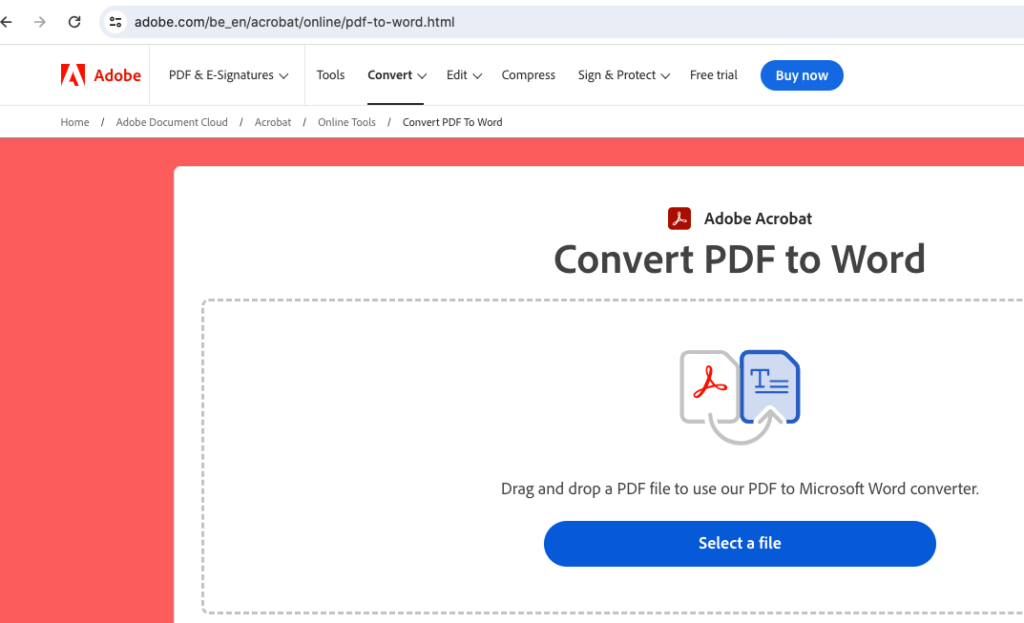
Select the PDF file and, once the conversion is complete, you can download the Word file.
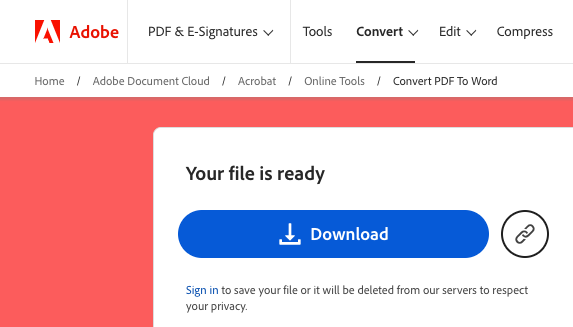
All that remains is to check that the layout has been correctly preserved and to translate this file with Wordscope.

Wordscope is an all-in-one CAT tool, working seamlessly on both Mac and PC, that combines multiple machine translation engines, over a dozen specialized terminology tools, and the robust assistance of ChatGPT for Translators. It provides professional translators with advanced functionalities for translation, definition, rewriting, and much more.
Try now! Log in or Sign Up to receive a free Bronze subscription!
Trusted by thousands of professional translators in 40+ countries
Visit pro.wordscope.com to create a translation project.
