Managing Teams
Ce contenu n’est pas encore disponible dans votre langue.
Wordscope makes it easy to create teams and assign projects to them, enabling seamless collaboration among team members in real time. When a team is set up, all members can communicate efficiently using the internal messaging system.
- Real-time Notifications: If a team member is online, they will instantly receive messages in a popup window.
- Offline Notifications: If a member is offline, they will receive an email with a link to the comment. Simply clicking on the link will open the project, allowing the member to review and respond to any questions.
Creating a Team
To create a team and start collaborating, follow these steps:
1️⃣ Open the Project Menu and choose the List Projects page, where you will find a list of your Personal projects.
2️⃣ Click on the Personal Menu and then select the + icon next to CREATE NEW TEAM.
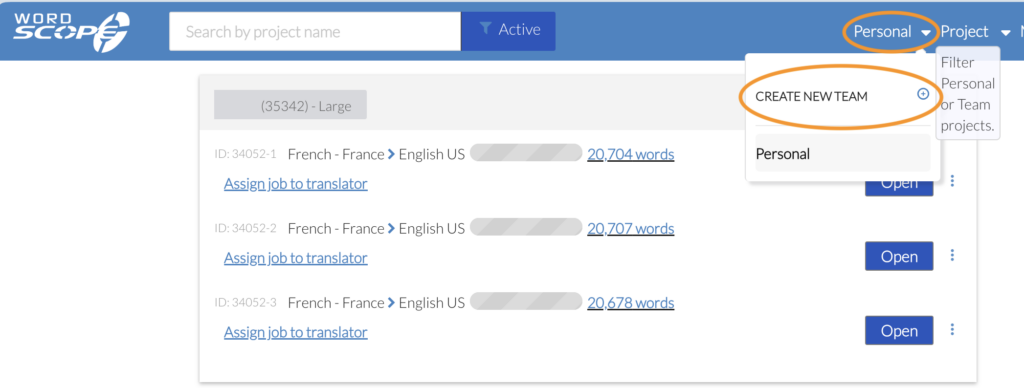
3️⃣ A popup window will appear. Enter the name of your new team.
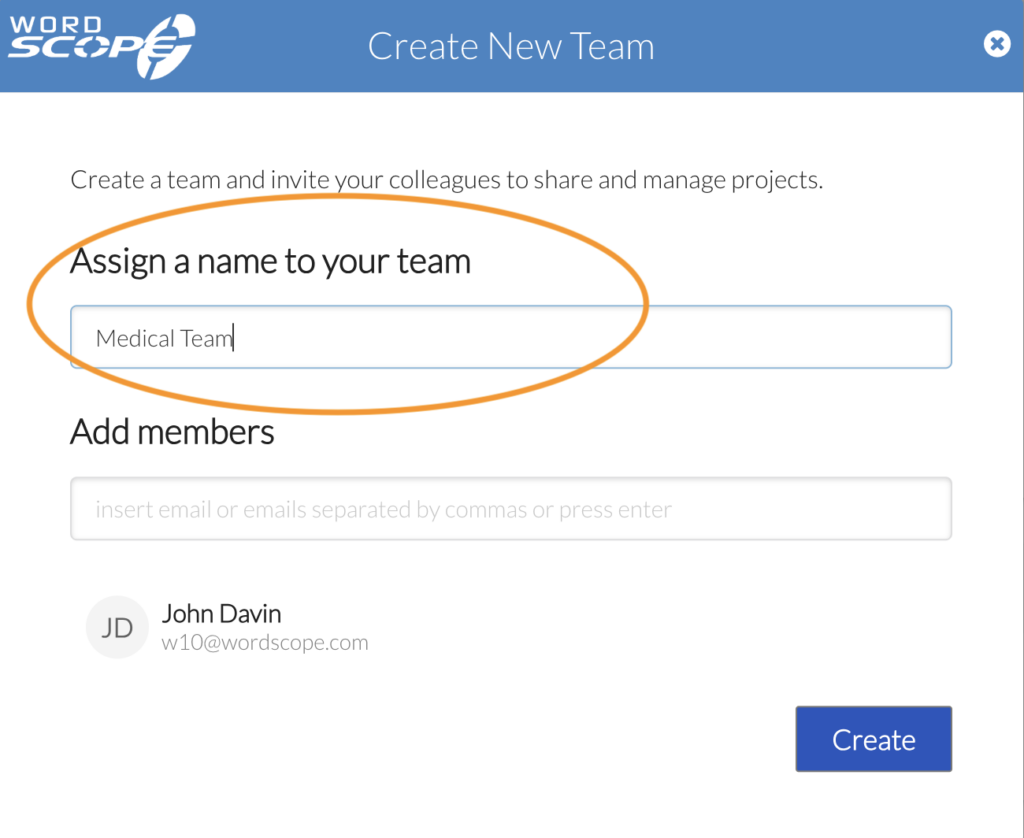
4️⃣ In the Add Members section, type the email address of each team member and press the space bar to validate each entry.
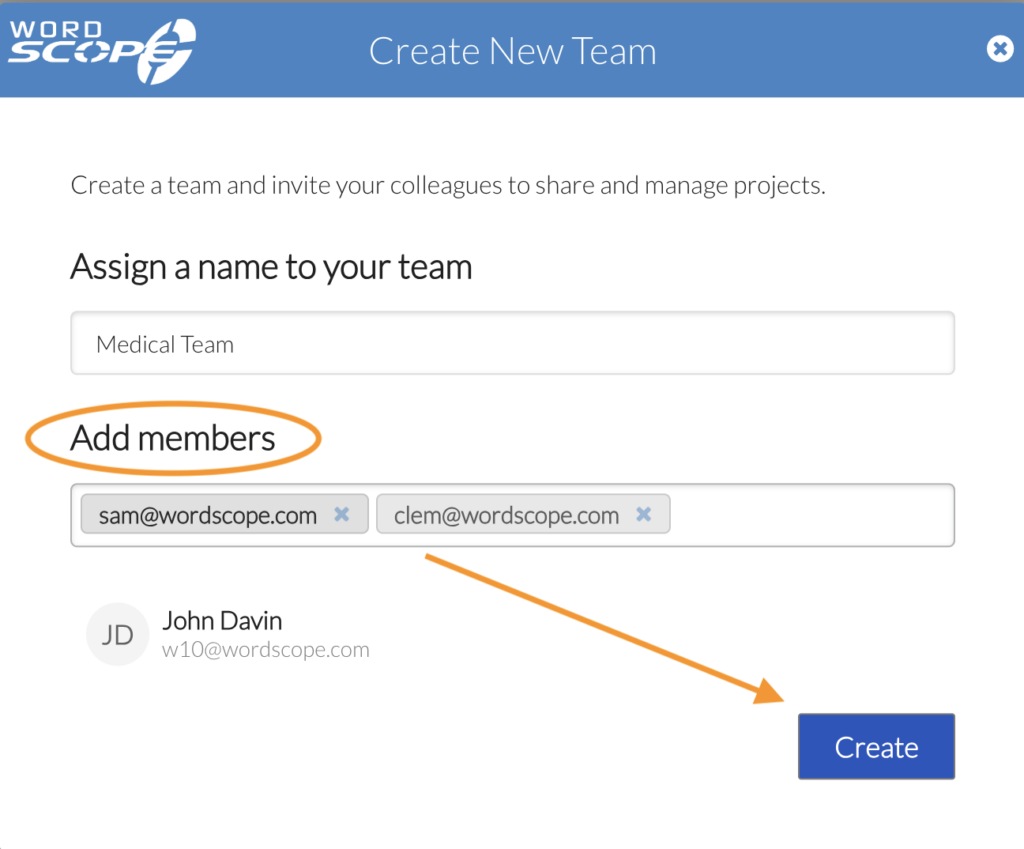
Once you’ve added all members, click on Create. Your new team will now be listed, and you’ll see the project list assigned to this team (it will be empty initially if no projects have been assigned yet).
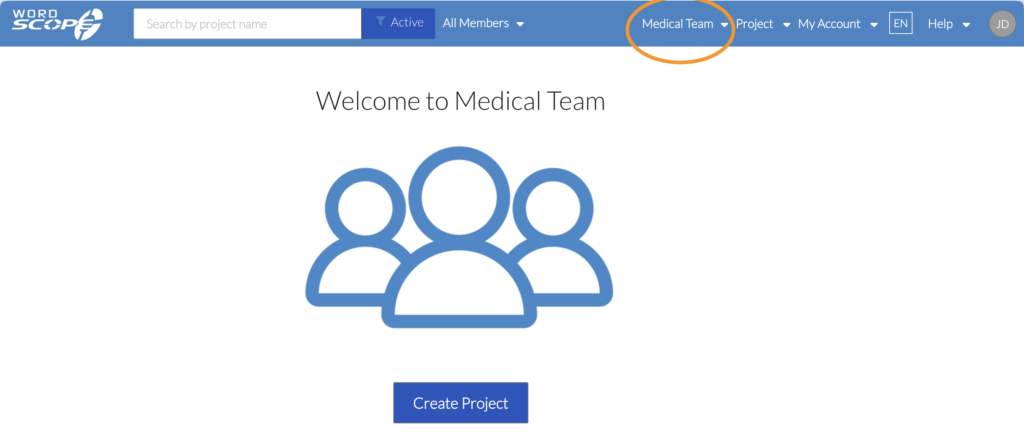
You will also notice that your team’s name (e.g., “Medical Team”) now appears in the menu, indicating that you’re viewing projects assigned to this specific team.
Note: Each user will receive a notification email confirming they’ve been added to the team.
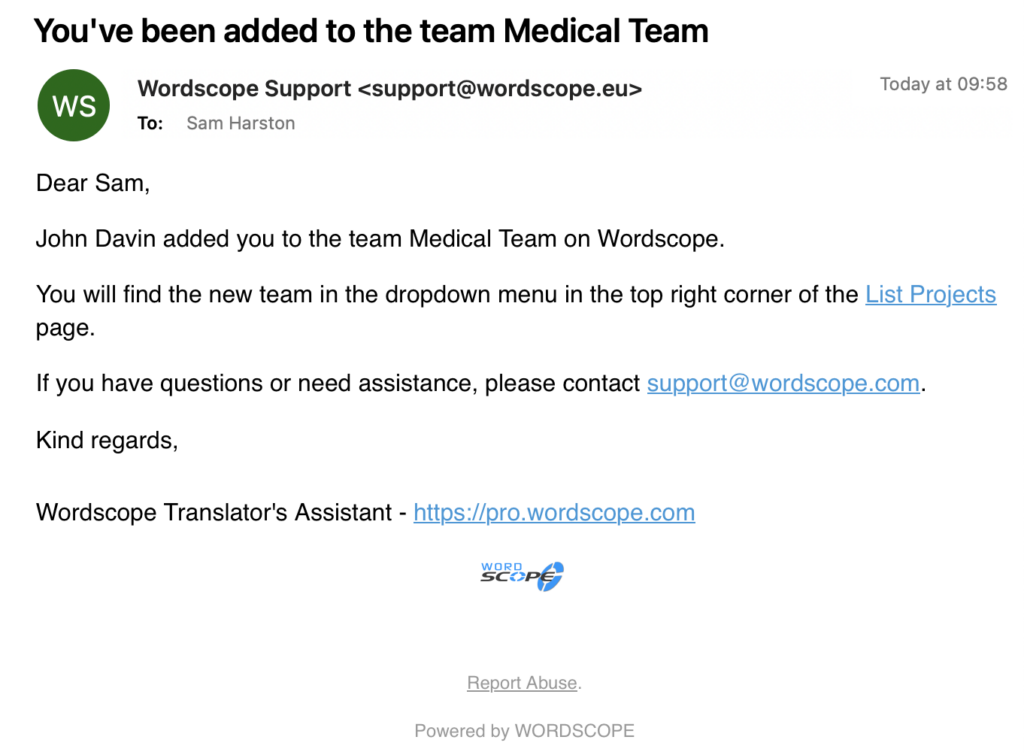
Choosing Personal or Team Projects
To view your Personal projects, click the menu labeled “Medical Team” to open the Team menu, and then select Personal from the options. To view projects assigned to a specific team, simply select that team from the menu.
Assigning an Existing Project to a Team
To assign an existing project to a team, follow these steps:
1️⃣ Navigate to the Project Menu and open the List Projects page. Ensure that Personal is selected in the header bar (as explained above). This will show you the projects currently assigned as Personal.
2️⃣ To assign a project to the team you just created, click the Personal button of the project, and a menu will appear showing all of your teams. Select the desired team (in this case, Medical Team), and the project will now be assigned to that team.
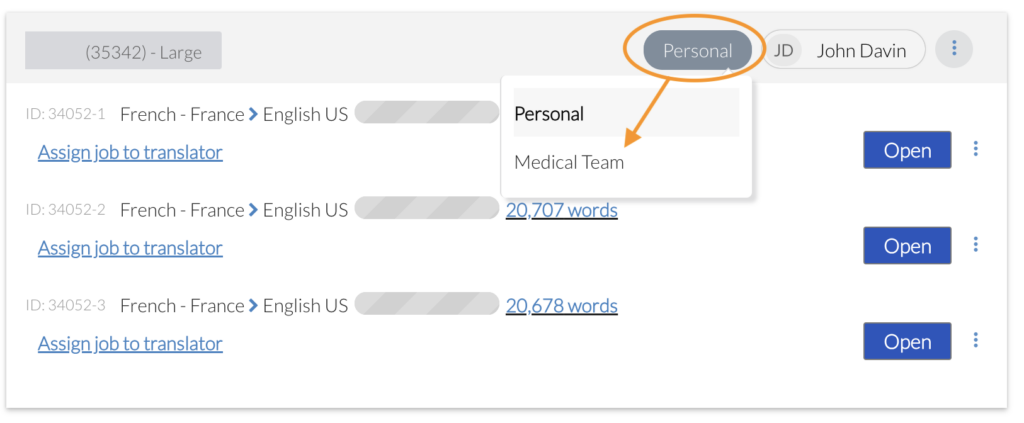
3️⃣ Once the project is assigned, select Medical Team from the menu. You will see the project listed under this team.
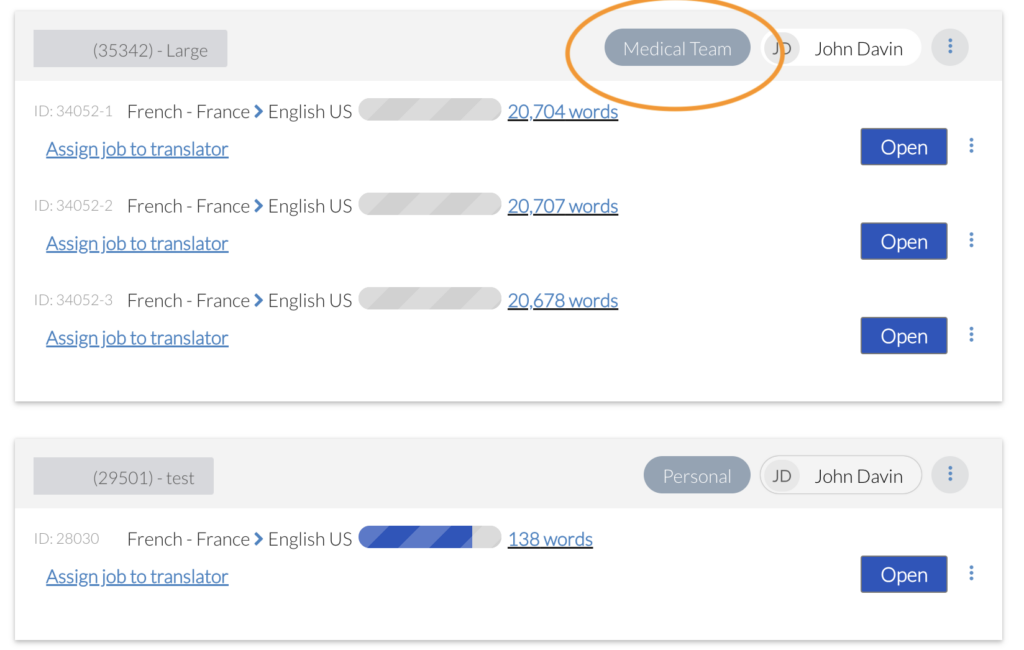
Wordscope est un outil de TAO tout-en-un, disponible sur Mac et PC, qui combine plusieurs moteurs de traduction automatique, différentes bases de données terminologiques et l'assistance de ChatGPT. Il offre aux traducteurs professionnels des fonctionnalités avancées pour la traduction, la définition, la réécriture et bien plus encore.
Essayez-le maintenant ! Connectez-vous ou inscrivez-vous pour recevoir un abonnement Bronze gratuit !
Visit pro.wordscope.com to create a translation project.
